


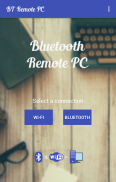
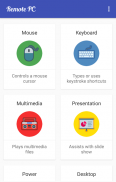
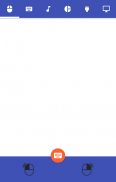

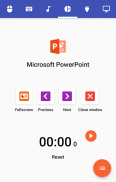
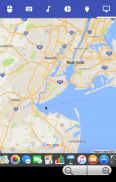
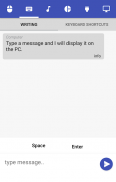
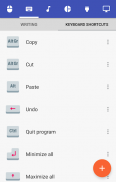
Bluetooth Remote PC

Perihal Bluetooth Remote PC
Get access to your computer via Android. The application provides access to services such as mouse, keyboard, multimedia, presentation, power system commands, terminal or even display desktop.
DOWNLOAD SERVER:
http://www.androidremotepc.com/downloads/
Requirements:
Java SE Runtime Environment 8: http://www.oracle.com/technetwork/java/javase/downloads/index.html
Steps to connect:
1. Download the Server - Go to our websites www.androidremotepc.com and download & install the Remote PC Server 2.0 to your computer!
2. Prepare your PC - Turn on the wireless adapter & pair the PC via Bluetooth or get the IP address.
3. Run the Server
a. Open the Server & check the status in the Notification Area.
b. Run the mobile app, choose a connection and find your PC from the paired devices list or type the Wi-Fi address.
4. Need Help? - If you still can not establish a connection with your computer, you shall visit our tutorial web page.
Tutorials & support:
http://androidremotepc.com/tutorial/
support@androidremotepc.com
Features
► Mouse
► Keyboard - typing or keyboard shortcuts
► Multimedia - Apple iTunes, Clementine, KMPlayer, PowerDVD, Rhythmbox, VLC media player, Winamp, Windows Media Player
► Presentation - MS PowerPoint, OO Impress, Adobe Reader
► Power - shutdown, restart, hibernate, sleep, switch user, lock
► Remote terminal
► Remote desktop
Supports these OS
• Windows XP, Vista, 7, 8, 10
• Linux
• Mac OS X
If you like this app, please support us and buy the "Remote PC app" over Google Play.
Our premium app offers no ads, connection over Wi-Fi and much more.
Thank you for using!
Get in touch with Remote PC:
http://www.androidremotepc.com
Become a fan of Remote PC on Facebook:
https://www.facebook.com/androidremotepc
By © Jiri Rozkovec
Dapatkan akses kepada komputer anda melalui Android. Aplikasi ini menyediakan akses kepada perkhidmatan seperti tetikus, papan kekunci, multimedia, persembahan, arahan sistem kuasa, terminal atau paparan desktop.
DOWNLOAD SERVER:
http://www.androidremotepc.com/downloads/
syarat-syarat:
Java SE Runtime Environment 8: http://www.oracle.com/technetwork/java/javase/downloads/index.html
Langkah-langkah untuk menyambung:
1. Muat turun Server - Pergi ke laman web kami www.androidremotepc.com dan muat turun & memasang PC Server Jauh 2.0 untuk komputer anda!
2. Sediakan PC anda - Hidupkan penyesuai wayarles & memasangkan PC melalui Bluetooth atau mendapatkan alamat IP.
3. Jalankan Server
a. Buka Server & semak status di Kawasan Pemberitahuan.
b. Menjalankan aplikasi mudah alih, pilih sambungan dan mendapatkan PC anda daripada senarai peranti berpasangan atau taipkan alamat Wi-Fi.
4. Perlu Bantuan? - Jika anda masih tidak dapat mewujudkan sambungan dengan komputer anda, anda hendaklah melawat halaman tutorial web kami.
Tutorial & sokongan:
http://androidremotepc.com/tutorial/
support@androidremotepc.com
Ciri-ciri
► Mouse
► Keyboard - menaip atau papan kekunci pintasan
► Multimedia - Apple iTunes, Clementine, KMPlayer, PowerDVD, RB, pemain media VLC, Winamp, Windows Media Player
► Pembentangan - MS PowerPoint, OO Impress, Adobe Reader
► Power - shutdown, restart, pendam, tidur, suis pengguna, kunci
► terminal jauh
► desktop jauh
Menyokong OS ini
• Windows XP, Vista, 7, 8, 10
• Linux
• Mac OS X
Jika anda suka aplikasi ini, sila menyokong kami dan membeli "app PC Jauh" lebih Google Play.
app premium kami menawarkan tiada iklan, sambungan melalui Wi-Fi dan banyak lagi.
Terima kasih kerana menggunakan!
Dapatkan berhubung dengan PC Remote:
http://www.androidremotepc.com
Menjadi peminat PC Remote pada Facebook:
https://www.facebook.com/androidremotepc
Oleh © Jiri Rozkovec



























